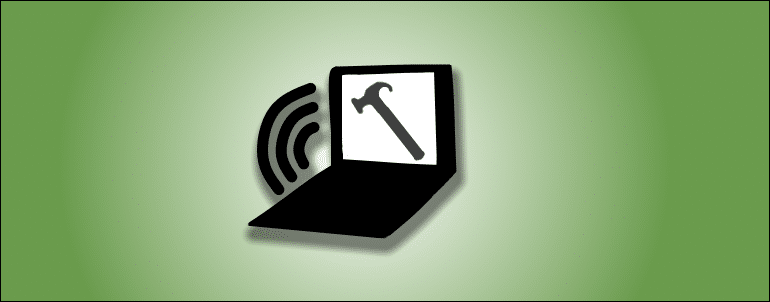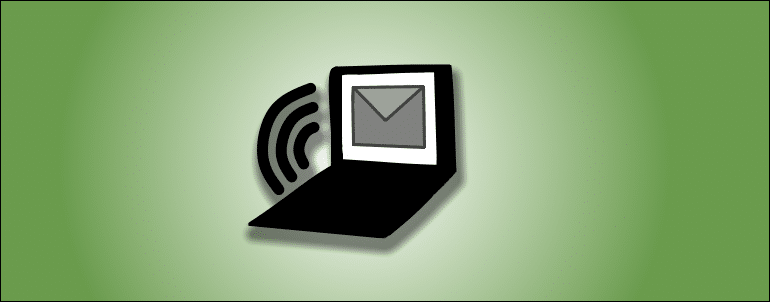This guide covers the essential steps to set up, access, and manage personal and group voicemail on your Zultys phone system using your desk phone or remotely.
Setting Up a Personal Voicemail Box
- Access voicemail:
Press the Messages button or dial *86. - Enter initial password:
Use the temporary password provided by your Vatacom installation team or system administrator, then press #. - Change your password:
- Must be 5–6 digits
- Cannot match your extension
- Cannot have repeating digits (e.g., 11111)
Press # to confirm.
- Record your name:
Speak clearly — this is used in the “Dial by Name” directory.
Press # when finished, then follow prompts to accept the recording. - Record your greeting (optional):
Record your personal greeting.
Press # when done, then follow prompts to accept. You can record up to 4 different greetings and switch between them later. - Hang up when complete.
Accessing Personal Voicemail from Your Desk Phone
- Press Messages button or dial *86
- Enter your voicemail password + #
- Follow voice prompts to listen, save, or delete messages
Tip: Press 0 anytime during the date/time announcement to skip it.
Accessing Voicemail Remotely (via Direct Dial)
- Call your direct phone number
- Wait for your voicemail greeting to begin
- Press #
- Enter your extension + #
- Enter your voicemail PIN + #
- Follow prompts to listen to messages
Setting Up a Group Voicemail (e.g., Sales, Support)
- Press Messages or dial *86
- When prompted for password, press * → enters Global Voicemail Menu
- Enter the group extension (e.g., 400) + #
- Enter your personal extension + #
- Enter your voicemail PIN + #
Example (Group 400, Your Ext 290, PIN 4567):
*86 → (wait) → * → 400# → 290# → 4567#
Only users with admin rights can set up or modify group voicemail.
Changing Another User’s Voicemail Greeting
- Press Messages or dial *86
- At password prompt, press * → Global Menu
- Enter the target user’s extension (e.g., 100) + #
- Enter that user’s voicemail PIN + #
Example (User 100, PIN 4567):
*86 → (wait) → * → 100# → 4567#
Accessing Group Voicemail
Use the same dial-in sequence you used to set it up.
Once authenticated, you’ll have full access to messages, greetings, and settings.
Voicemail Storage Limits (Default)
| Limit | Value |
|---|---|
| Max messages | 30 |
| Max length per message | 20 minutes |
| Total storage time | 1 hour |
Note: When limits are reached, new messages and call recordings are rejected.
Action: Regularly delete old messages.
Your system administrator can increase limits if needed.
Zultys Voicemail Reference
For advanced options (message forwarding, distribution lists, etc.), refer to the official Zultys Voicemail Reference Document provided by your admin.