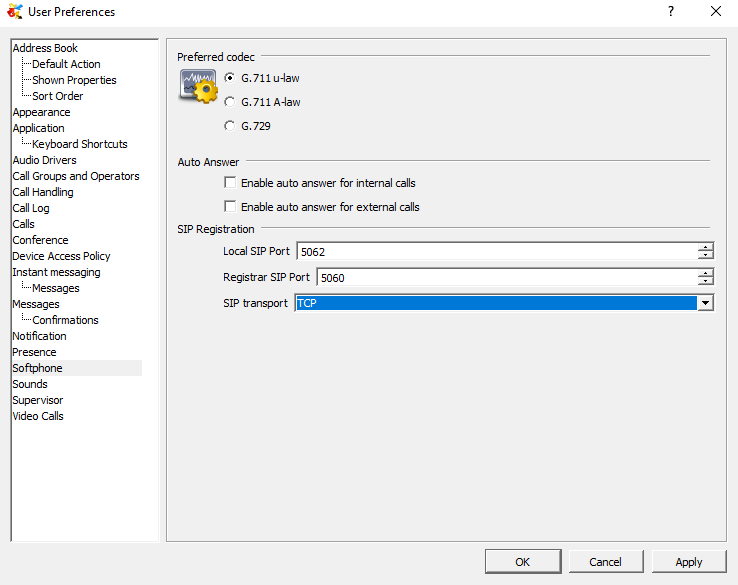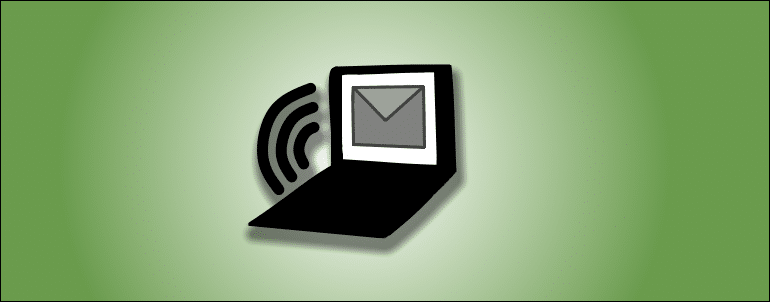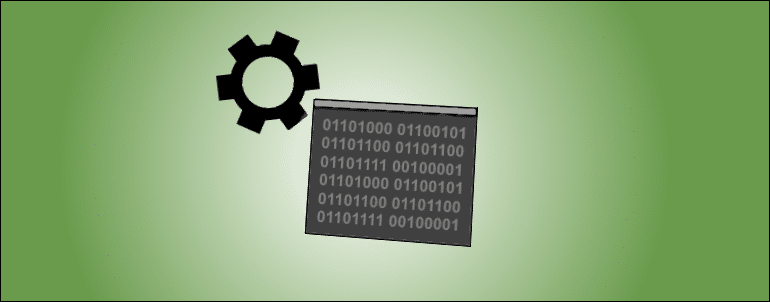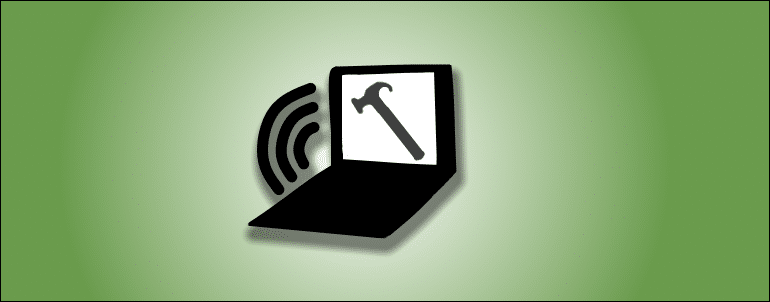Important note:
MXIE is depreciated and support for MXIE was discontinued in 2021. Please use Zultys Advanced Communicator – ZAC . For ZAC how-to guide, please refer to this link
We can assist Zultys customers with setting up SIP ports on the phone system, support fees will apply. Please contact Vatacom Support if you require assistance.
Before following this guide, make sure Zultys phone system SIP communication ports are configured per this article . All Zultys phone systems installed by Vatacom are already configured correctly.
While using Zultys MXIE softphone you may experience following problems:
1. Incoming calls can’t be answered
2. “Device unreachable” red popup when trying to make a call
3. Can’t make any calls
Use one of 3 possible configuration options
1. Use TLS encrypted connection
This is a preferred configuration.
Important: To be able to use TLS, TLS communication port has to be enabled on the phone system and set to 5061. You can find the menu below in MXAdmin Provision -> SIP and RTP, SIP settings tab. If you change settings in this window system will have to be rebooted to apply settings.
Change MIXE Settings under Preferences -> Softphone to
1. Local SIP port 5062
2. Registrar SIP port 5061
3. Set protocol TLS
4. Click Apply
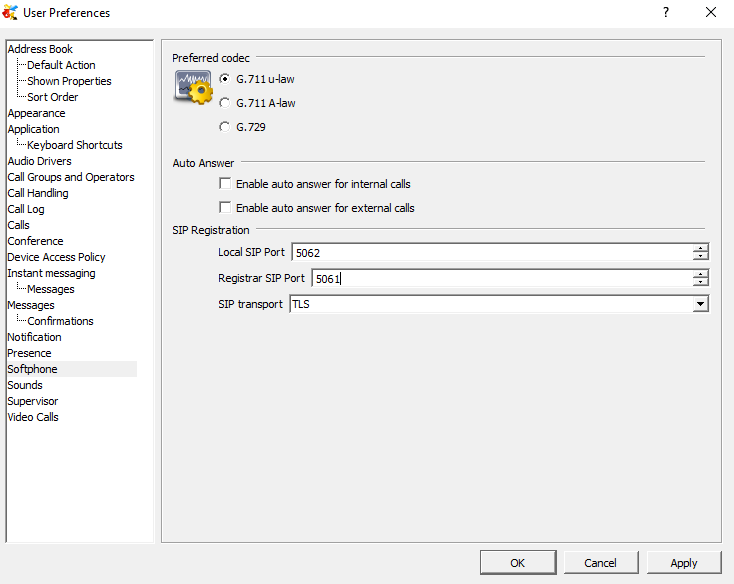
2. Use alternative SIP UDP ports
On Zultys phone systems configured by Vatacom there is an alternative UDP SIP port 6060 .
Change MIXE Settings under Preferences -> Softphone to
1. Local SIP port 5062
2. Registrar SIP port 6060
3. Keep protocol UDP
4. Click Apply

3. Use SIP over TCP
Change MIXE Settings under Preferences -> Softphone to
1. Local SIP port 5062
2. Registrar SIP port 5060
3. Set protocol TCP
4. Click Apply