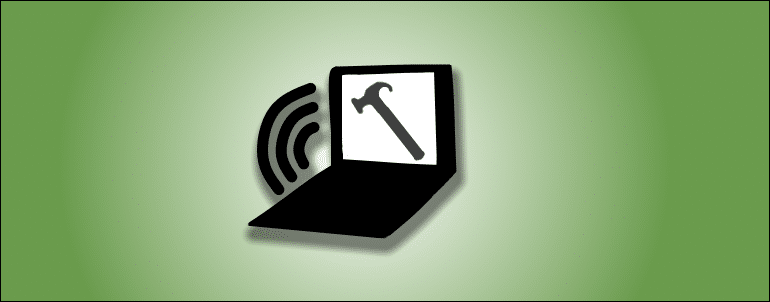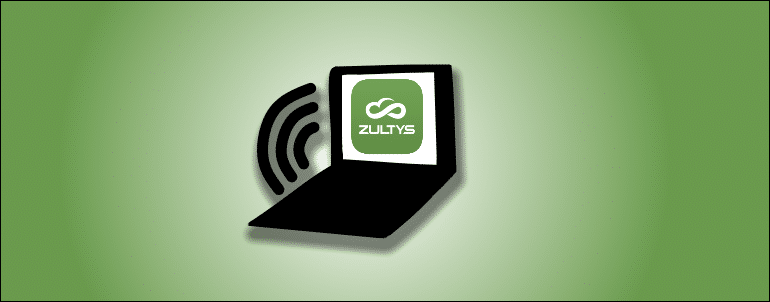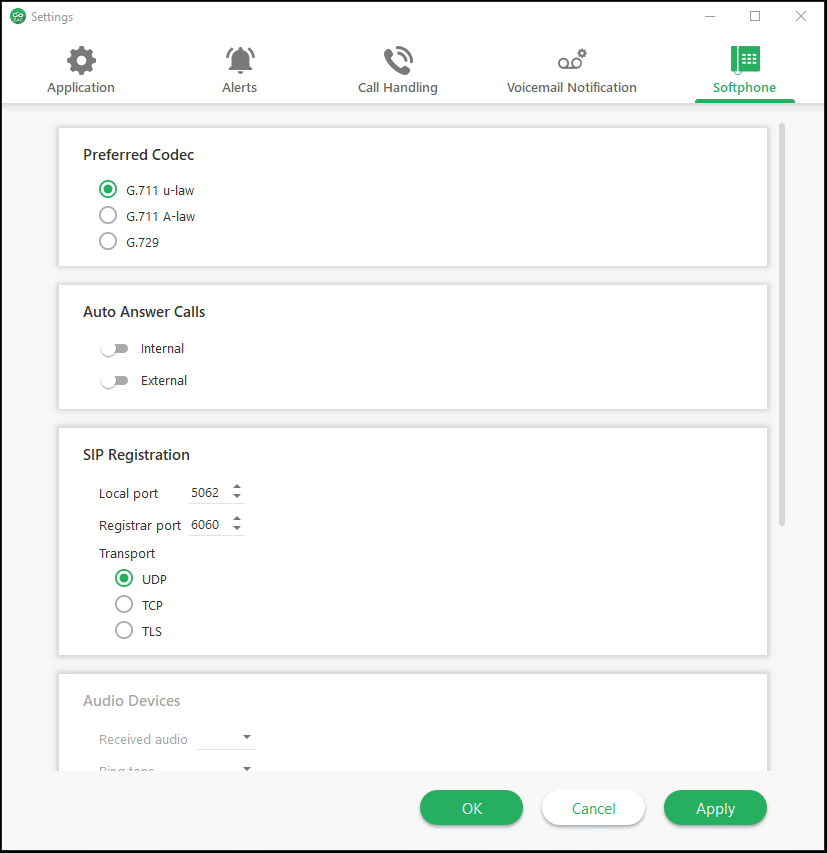This guide applies to ZAC release 7.2.22 and older
Before following this guide, make sure Zultys phone system SIP communication ports are configured per this article . All Zultys phone system installed by Vatacom are already configured correctly.
This article provides necessary steps you need to follow to access a Zultys phone system using Zultys Advanced Communicator – ZAC and using a built in softphone to make and receive phone calls
Requirements:
- To avoid problems with voice quality or system access you need to make sure your Zultys phone system is running release 15.0.6 or newer.
- Windows 10 PC or Apple Version 10.13: “High Sierra” ( 10.14 or newer preferred ) computer. While Windows 8 and even Windows 7 computers might work, this configuration is not supported
- If you want to use ZAC softphone, you will need a USB headset with a microphone. While you can use analog headset, you might experience echo or poor voice quality.
Necessary information
You will need to know
- Your Zultys system user name
- Your Zultys system password
- External IP address or domain name of your Zultys phone system.
Contact your system administrator if need to get your credentials or system IP address.
Latest Zultys ZAC Release
Important: ZAC 8 and later is using WEB RTC for softphone connection and does not require any additional softphone configuration when used with Zultys phone system software release 16.0.4 or later
You can download latest ZAC release from Zultys website . Please note, that ZAC releases 8.0.x or newer require at least Zultys Phone system software version 16.0.4 with latest patches. For full functionality available in ZAC 8 , Zultys phone system needs to be at software release 17.0.10 or later.
If you Zultys phone system software release is below 16.0.4 , use Archived Version link to download ZAC 7.2.22 and follow the guide below.
ZAC Setup and Configuration
Install
Refer to Zultys manual for installation and login steps
Change ZAC Softphone setting
Set SIP parameters to use TLS
This is a preferred configuration.
Important: To be able to use TLS, TLS communication port has to be enabled on the phone system and set to 5061. You can find the menu below in MXAdmin Provision -> SIP and RTP, SIP settings tab. If you change settings in this window system will have to be rebooted to apply settings.
Change ZAC Softphone settings: Click on 3 green dots in the right top corner of ZAC windows and select Settings. Then click on Softphone icon in settings window.
1. Local port 5062
2. Registrar port 5061
3. Set protocol TLS
4. Click Apply
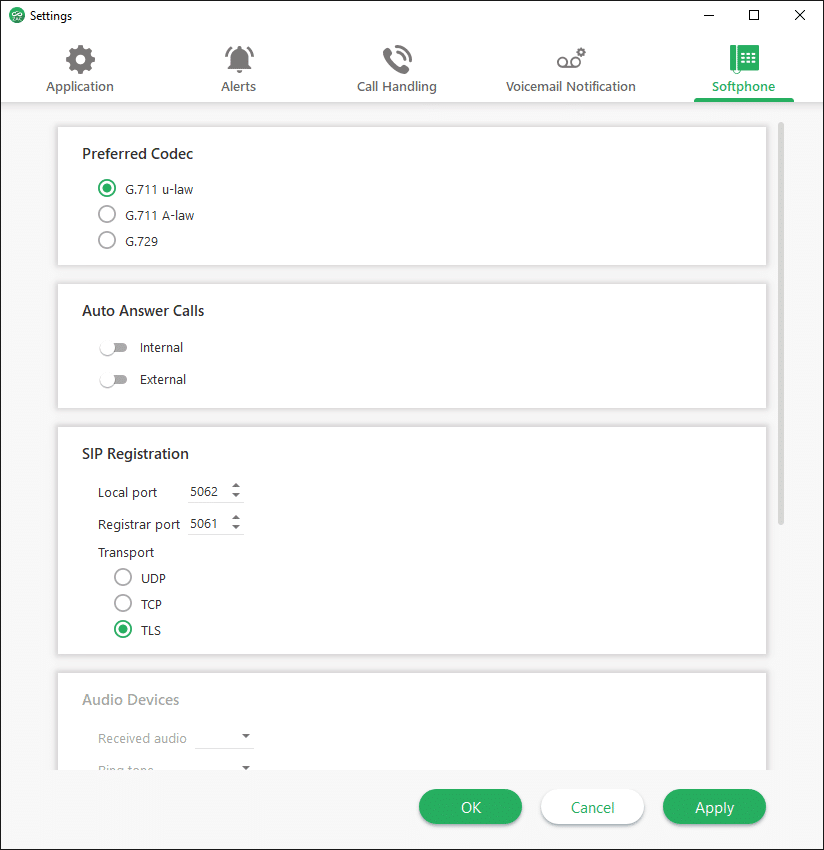
Alternatively, use UDP Alt ports
This configuration should only be used if TLS configuration (above) does not work
- Local SIP Port 5062
- Registrar SIP Port 6060
- SIP Transport UDP
Bind to Internal Softphone
If you didn’t, plugin your USB headset to your computer. You will use it to make and receive calls.
Now, on the bottom left for the ZAC windows , click no “Bind to” and select “Bind Softphone”
If you don’t see “Bind to” , click on the alpha-numerical string in the bottom left corner , you sill see “Bind Softphone” selection.
You can now make and receive calls using your computer.
Please refer to this video for ZAC quick start guide
ZAC Training Video
Limitations
Unsupported ZAC softphone configuration:
- Running ZAC on remote desktop or terminal server and binding to a softphone
- Running ZAC softphone without a headset.
- Running ZAC on default ports 5060/5060