Zultys ZAC provides a convenient interface that allow users setup for a voicemail box for a user or group. You will need a recording device connected to your computer, for example a built in microphone or a headset.
If you want to setup your voice mail box using your desk phone, please follow this article
Voice mail box setup procedure
In ZAC window click the Voicemail icon located at the left side of ZAC windows, then click on Greetings button , located at the top left area of ZAC window.
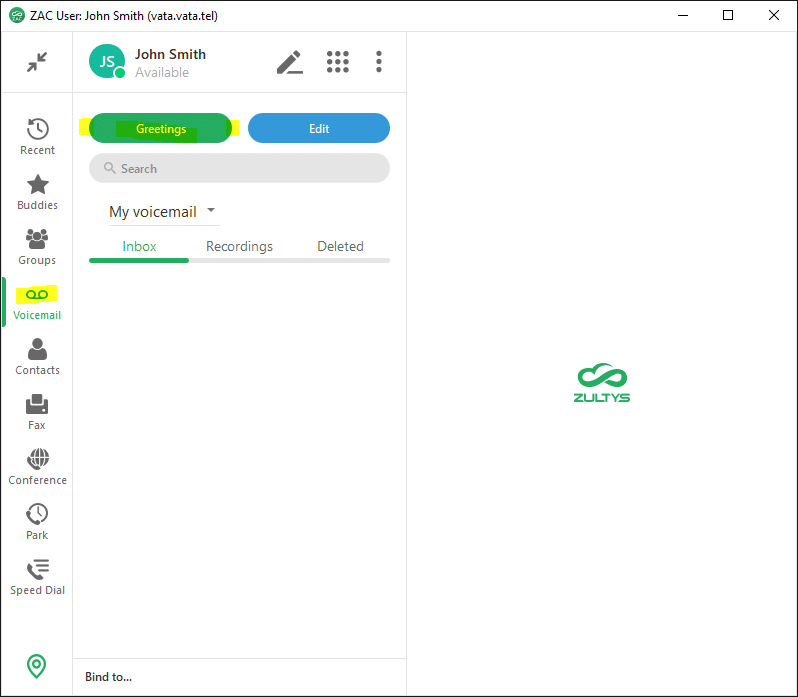
By default, in the Voicemail Settings window, you will be presented with a personal voicemail box setup options, indicated by “My voice mail greeting” selection in the drop down box on the top.
If you want to setup a group voicemail box, you can select a desired group name using this drop down box. Please note that you can only setup voice mail box where you are a member and allowed access to a voice mail box.
Now you can record your name ( or a group name if you are setting up a group voicemail box ) and a voicemail greeting. Your recorded name will be used in a “dial by name” directory, if you don’t record your name, caller won’t be able to find you in a company directory.
Next, record the greeting , then activate it using a check box to the left of the greeting’s name.
You can play the recording greeting using a green play button or re record it, if needed.
Note that you can change the name of the greeting if desired by clicking on a pencil Icon
Once you’ve recorded your name, recorded and activated your greeting, press an Apply button in the bottom right corner of this window.
It will take a few seconds for Voicemail Settings window to refresh, then click on OK button to finish this setup.
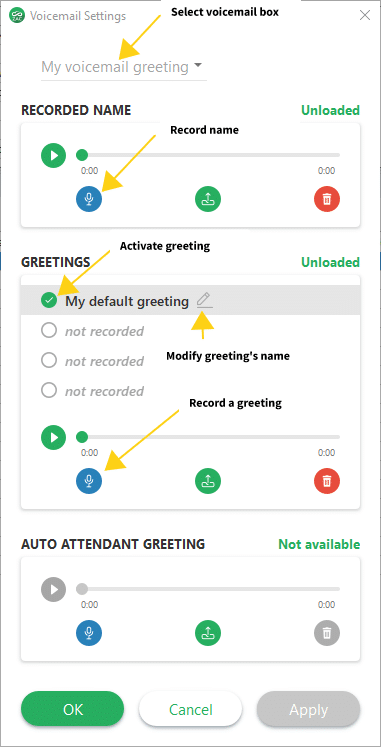
To test your recorded greeting, you can make a call from your desk phone or from ZAC bound to a softphone to *86+your extension + # . For example : user at extension 201 will dial *86201 then # to send the call.



