Abstract
In this article you will find configuration steps necessary to configure Grandstream GDS3710 video intercom to work with Zultys phone system.
The GDS3710 is an HD Video Door System that tracks, manages and records access to any physical building while also serving as an IP surveillance camera and IP intercom. GDS3710 integrates with Zultys MX phone system for audio and video calls. Video only supported on Zultys ZIP 49G phones, but audio and door lock control can be accessed on any phone.
You will need to configure a generic device account on your Zultys phone system. Use credentials you’ve setup for this new account to configure SIP registration information in GDS3710 configuration interface.
Follow instructions in this article if you need help configuring a new generic SIP device on a Zultys phone system
Configure Grandstream GDS3710
Update firmware
Verify that your GDS3710 is running current firmware. Follow this link to find latest firmware and release notes.
Configuration
Login to GDS3710 web interface and go to Account -> Account 1
Configure the following settings:
- SIP Server – use IP address of domain name of your Zultys phone system
- SIP User ID – use device name you’ve setup for this device on Zultys phone system
- Authentication ID – same as above, use device name
- Password – use password you’ve setup on for this device on Zultys phone system
- Save settings
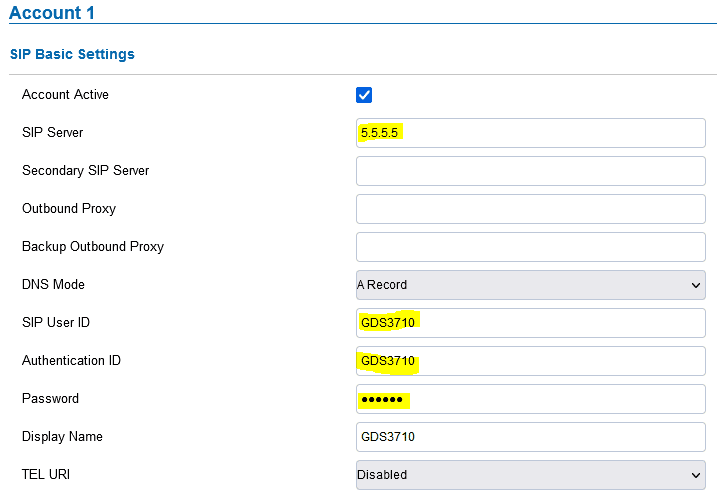
Scroll down to the bottom of the page to Vocoder Settings and change all Vocoders to PCMU.
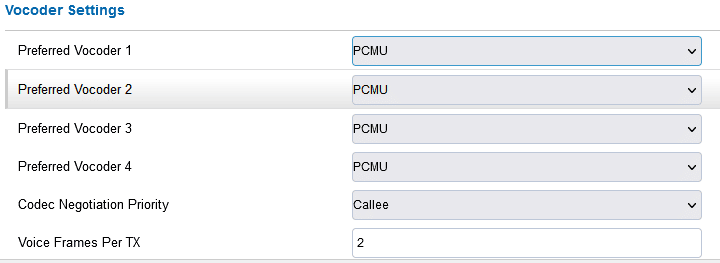
Go to Phone settings and configure settings as follows
- Enable two-way SIP Calling – checked
- SIP Proxy Compatibility Mode – checked
- SIP Packetization Compatibility Mode – checked
- Save settings
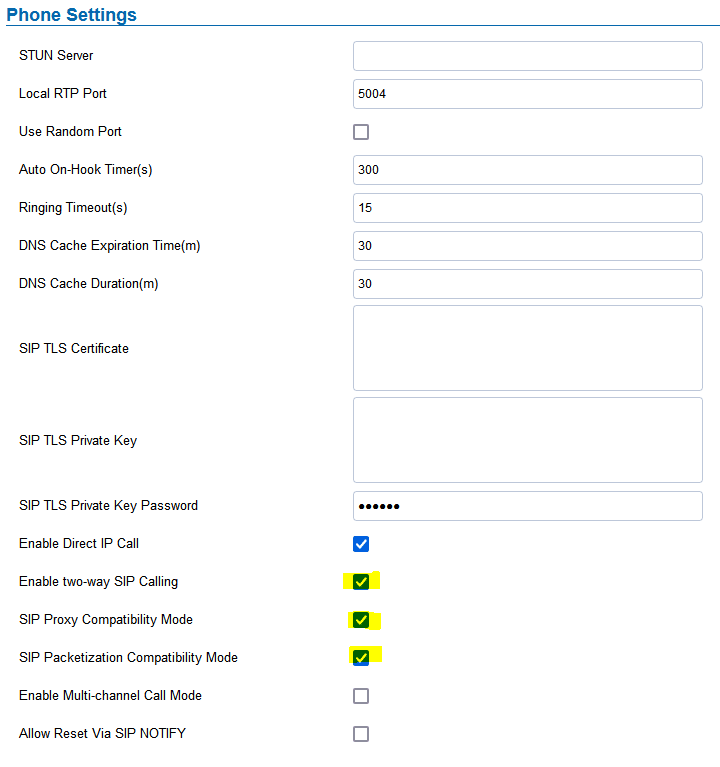
Go to Video & Audio settings -> Video Settings
Modify settings for Stream 1 as follows:
- Resolution – 1280*720
- Bit rate – 1024
- Bit Rate Control – CBR
- I-frame – 20
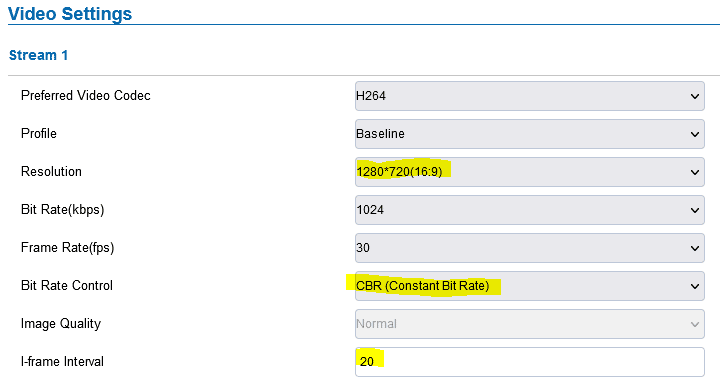
Go to Door System Setting -> Basic Settings
Set following settings:
- Number 1 Called When Doorbell Pressed – enter extension of the user or group that will be called when door bell button is pressed
- Remote PIN to Open Door – if video intercom is connected to a door lock hardware, enter a pin code that can be dialed on the desk phone during an active call from the intercom to unlock the door
In the field “Number 1 Called When Doorbell Pressed” enter extension of the user or group that will be called when Door Bell button is pressed on GDS3710 video intercom.
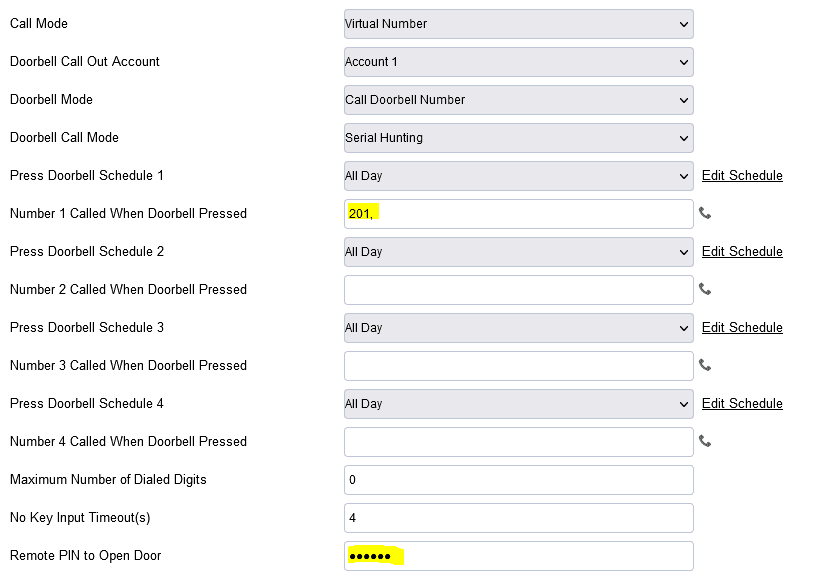
Optional – configure Zultys ZIP49G “door phone” features
Optionally, you can enable “door phone” integration features on a Zultys ZIP49G desk phone.
In MX Admin open the device profile assigned to your ZIP49G phones , go to “Advanced” tab and select “Custom configuration data” in a drop down box .
Enter following configuration in the text area:
features.doorphone.1.autopreview.enable = 1
features.doorphone.1.display_name = Video Intercom
features.doorphone.1.full_screen = 1
features.doorphone.1.phone_number = 300
features.doorphone.1.send_video = 0
features.doorphone.1.videopreview.enable = 1
features.doorphone.1.unlock_pin =
Change features.doorphone.1.phone_number value to an extension of a previously created user that the GDS3710 video intercom is assigned to. This will allow the phone to detect intercom call and display a video preview. NOTE: this only works if intercom is configured to dial a user extension, and will not work for groups.
Optionally, set features.doorphone.1.unlock_pin value to match the Momentary Open code you’ve set up under Remote PIN to Open Door in the GDS3710 Intercom. This will allow users to use a “door” icon on the phone screen to open a door , instead of dialing code on the dial pad
Once you’ve applied new settings , update your ZIP49G phones – use the “Update..” button at the bottom of the Managed Devices window


