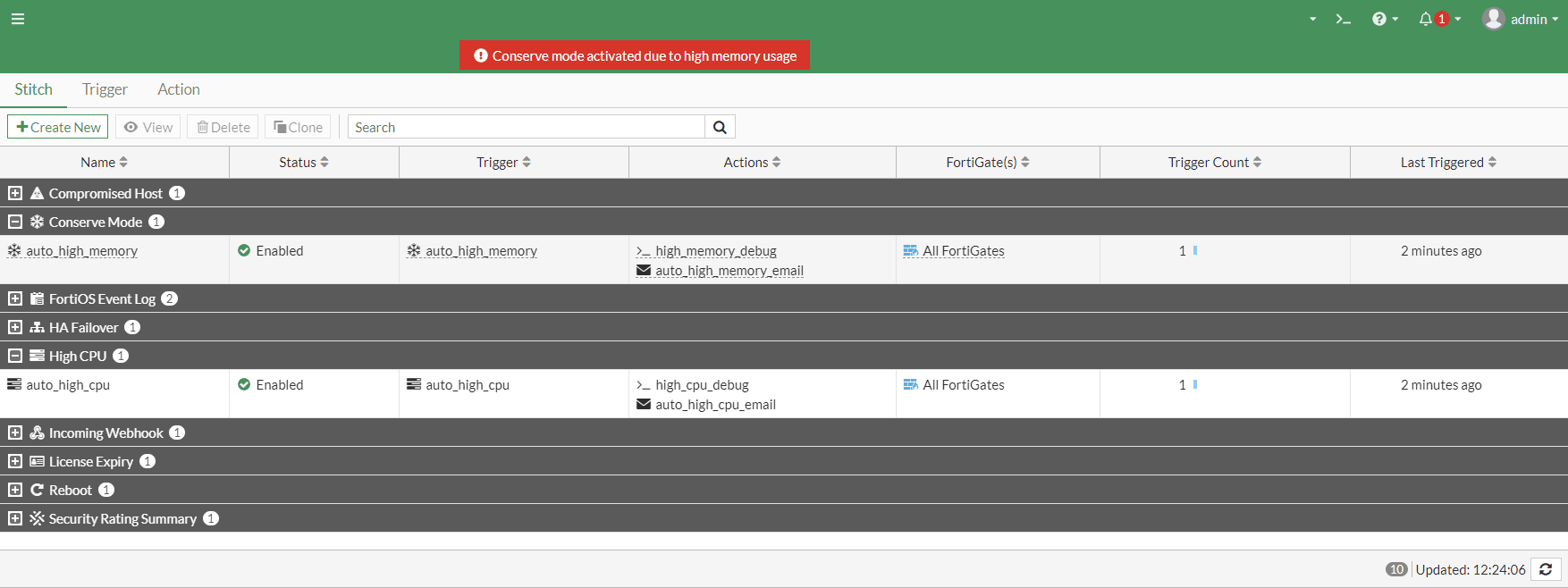Abstract
In this article you will find configuration steps necessary to configure Algo 8039 video intercom to work with Zultys phone system.
Algo 8039 SIP Video Mullion Intercom is a wide-angle IP video intercom designed for hands-free visitor communication at a secure door entrance framed in a mullion. Algo 8039 integrates with Zultys MX phone system for audio and video calls. Video only supported on Zultys ZIP 49G phones, but audio and door lock control can be accessed on any phone.
You will need to configure a generic device account on your Zultys phone system. Use credentials you’ve setup for this new account to configure SIP registration information in Algo 8039 configuration interface.
Follow instructions in this article if you need help configuring a new generic SIP device on a Zultys phone system
Configure Algo 8039 video intercom
Login to the web interface of the Algo 8039 video intercom and upgrade system firmware to the latest version. Follow instructions from this page https://www.algosolutions.com/firmware-downloads/8039-firmware/
Once you have installed latest firmware, login again to the video intercom and go to SIP page under Basic Settings
You will need to fill following fields:
- SIP Domain (Proxy Server) – use IP address or a domain name of your Zultys MX phone system
- SIP Extension – use the device name you’ve entered when you’ve created a new device on Zultys phone system
- Authentication ID – again use the device name you’ve entered when you’ve created a new device
- Authentication Password – use the password you’ve entered when you created a new device
- Extension to Dial – the extension that will be dialed when “Call” button is pressed on the Algo 8039 video intercom. This could be a user or group extension.
Click Save button at the right bottom corner of this page
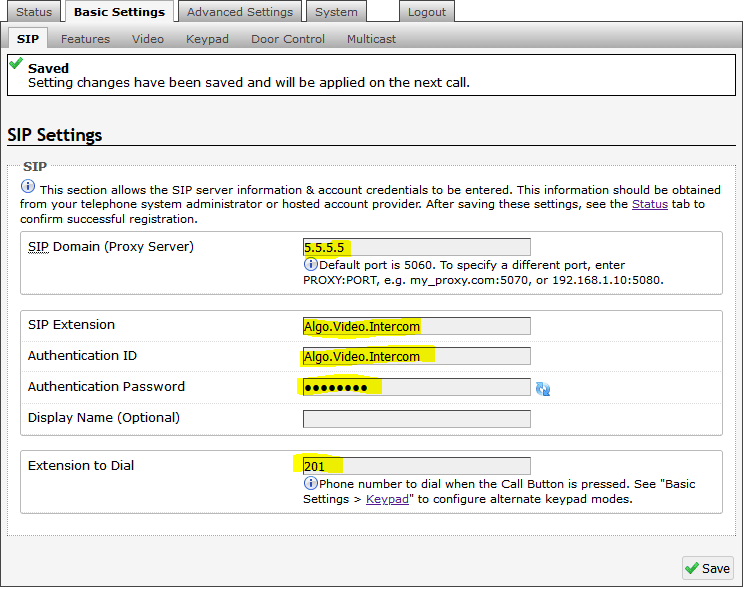
Go to Video page under basic settings and set following values:
In H264 Streams area
- Packetization Mode / Packet Type – Single NAL Unit Mode / NAL Unit
- HD Channel Resolution – 720p
In SIP Video Settings area
- SIP Video Capacity – Auto…
- Video Direction in SDP – SDP Attribute “sendrecv”
- SIP Video Stream – High resolution
Leave rest of the settings at default their values and click save button in the right bottom corner of this page
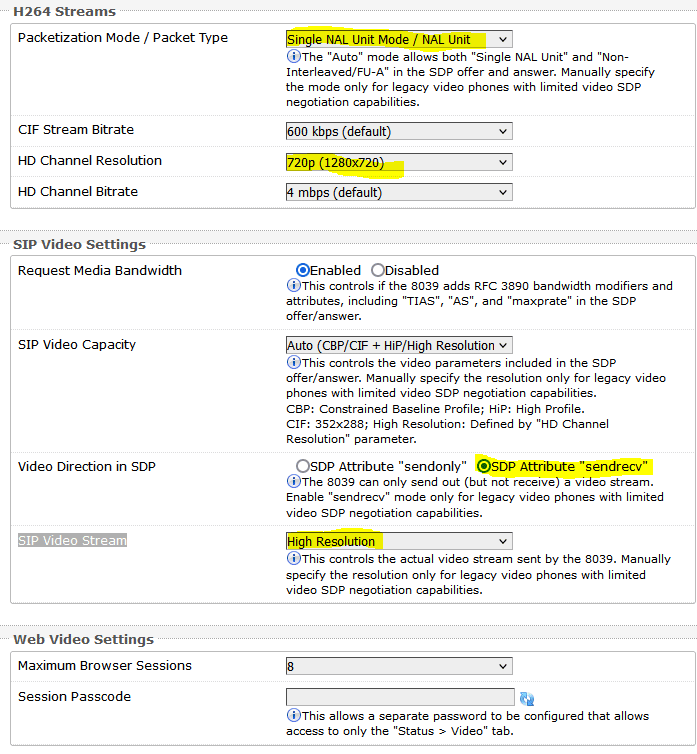
At this point, if Algo 8039 intercom is connected to a door lock hardware, go to “Door control” and enter 1-4 digits code in a Momentary Open Code field that will be used to momentary unlock the door from the phone
Algo 8039 Intercom configuration is done.
Optional – configure Zultys ZIP49G “door phone” features
Optionally, you can enable “door phone” integration features on a Zultys ZIP49G desk phone.
In MX Admin open the device profile assigned to your ZIP49G phones , go to “Advanced” tab and select “Custom configuration data” in a drop down box .
Enter following configuration in the text area:
features.doorphone.1.autopreview.enable = 1
features.doorphone.1.display_name = Video Intercom
features.doorphone.1.full_screen = 1
features.doorphone.1.phone_number = 300
features.doorphone.1.send_video = 1
features.doorphone.1.videopreview.enable = 1
features.doorphone.1.unlock_pin =
Change features.doorphone.1.phone_number value to an extension of a previously created user that Algo video intercom is assigned to. This will allow the phone to detect intercom call and display a video preview. NOTE: this only works if intercom is configured to dial a user extension, and will not work for groups.
Optionally, set features.doorphone.1.unlock_pin value to match the Momentary Open code you’ve set up under Door Control in Algo Intercom. This will allow users to use a “door” icon on the phone screen to open a door , instead of dialing code on the dial pad
Once you’ve applied new settings , update your ZIP49G phones – use the “Update..” button at the bottom of the Managed Devices window