This article explains how to configure a generic SIP device on a Zultys phone system to integrate with third party SIP devices: intercoms, paging systems, conference phones and more.
In this example we are configuring a generic SIP device to integrate with Algo 8039 video intercom.
Configure a generic device profile
In MX Admin go to Configure -> Devices, then click on a “Profiles…” button. Right click on Generic SIP device section on the list on the left and select “New”
Enter a profile Name – Algo 8039 or any other name you want.
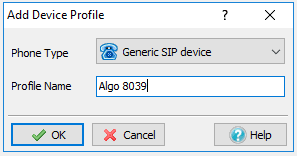
Select the new profile you’ve created in the list on the left, and verify that “Sends SIP register” and G711 U codec check boxes are checked. Click OK, then Apply in the left bottom corner of the Managed Devices page
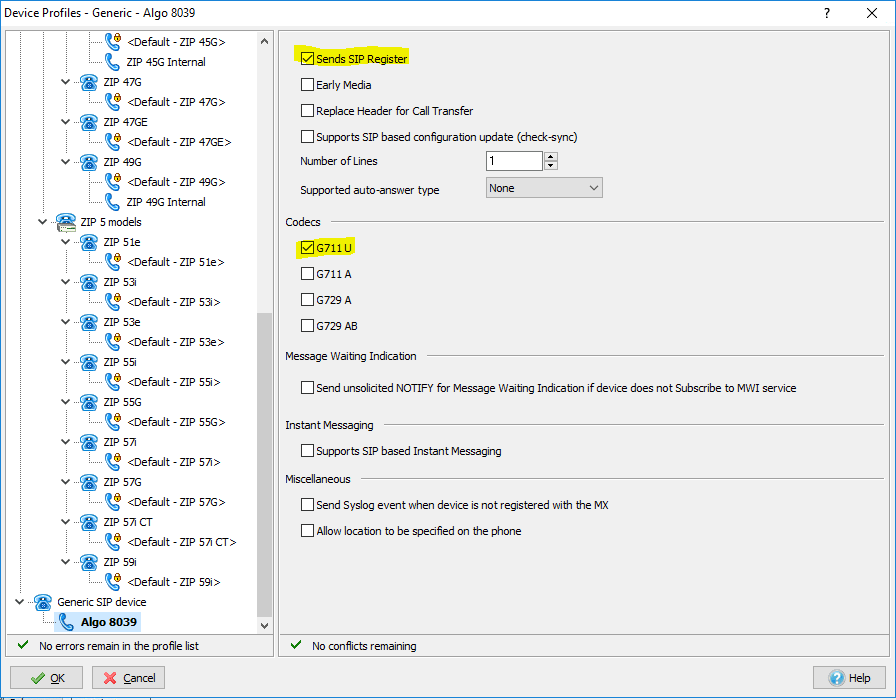
Add a new device
Right click on an empty space in the “Managed Devices” page and select “Insert”.
Select Device Type “Generic SIP Device”. We are adding a single device, so “Add single device” should be selected as well. Click “Next”.
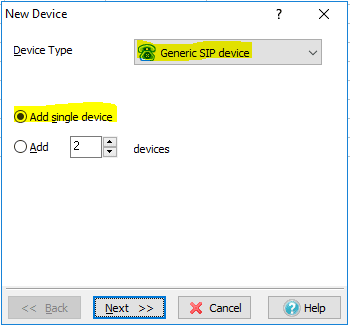
Under Profile select Algo 8039, select an appropriate location, give new device a name and a strong proxy password. Save device name and password, you will need this information later.
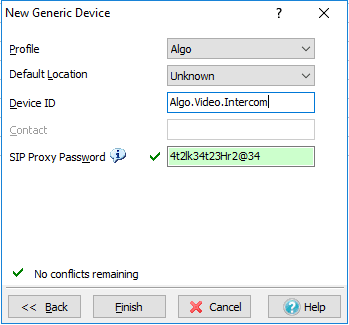
Click Finish button and then Apply in the bottom left corner of “Managed Devices” window.
Optionally, you can create a new user , for example “Algo Intercom” and assign this new device to this user.



